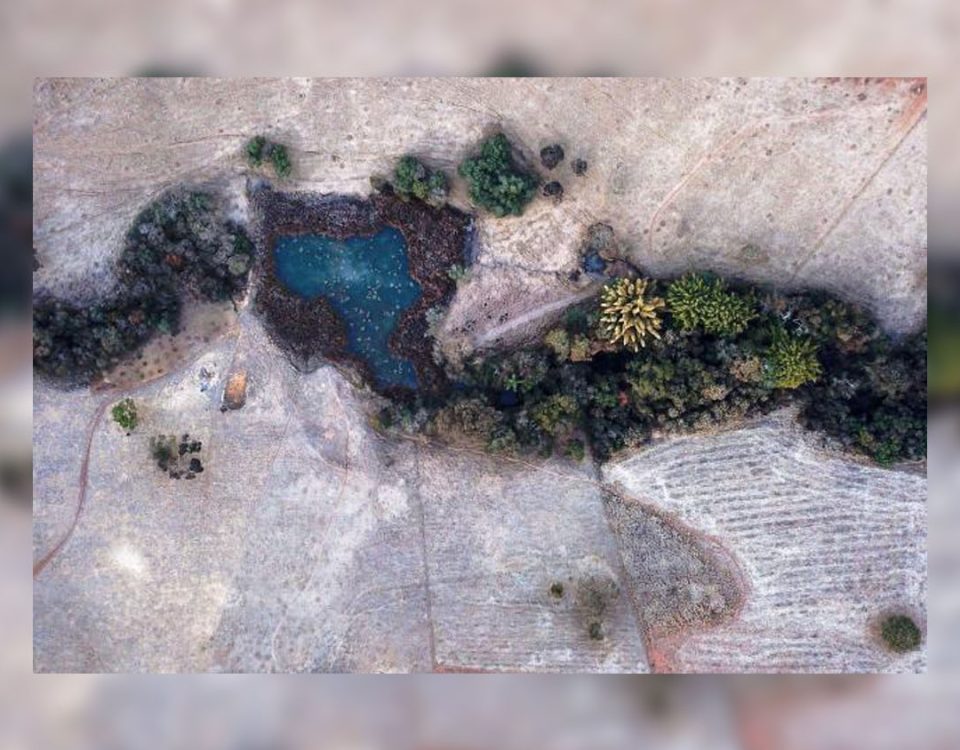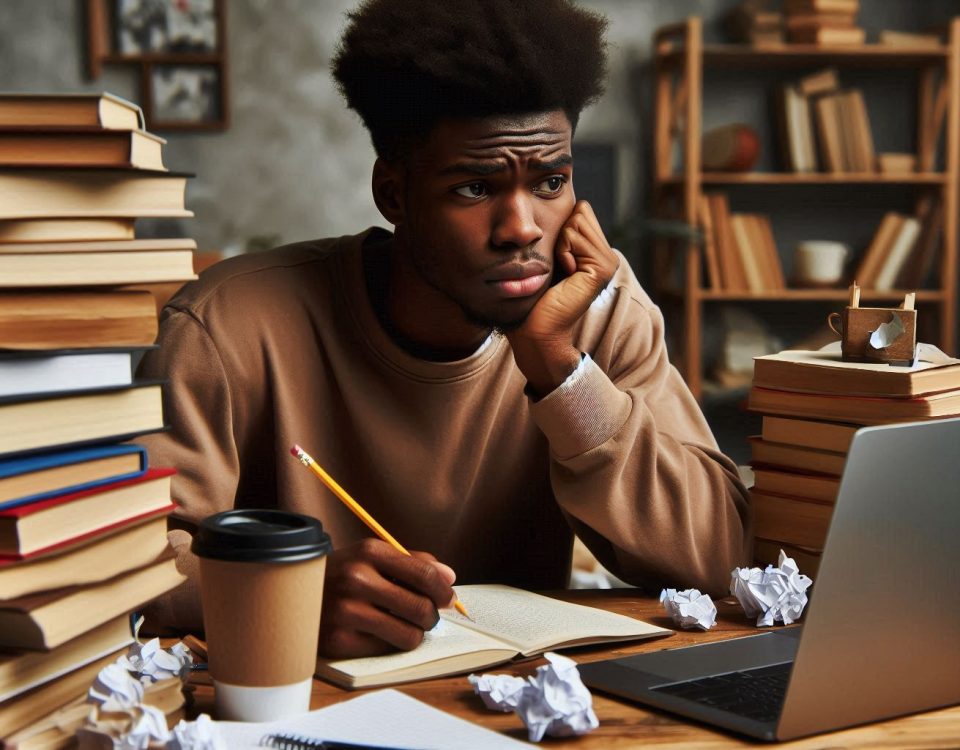Words are momentary, but actions are a reflection of future representations
July 23, 2020
Jennifer’s 30th birthday Celebration Images
September 27, 2020Over the past year and a half, I have received emails from resellers and Vps managers about how to create subdomains with dedicated Cpanel access. After a lot of email exchange, I thought it would be a great idea to put a post up and help any other person that might need the information.
Before you start the process, please ensure you have a WHM access and not on a shared hosting account. You might want to ask your service provider to get clarity if you are unsure.
- Create a new account in WHM (you can create a subdomain account the same way you create the main domain account)
- When creating the account, do not select the “dedicated IP” option or make sure that option is unchecked in your Package. To avoid the limited IP address error.
To access the Cpanel for the subdomain you would use the main Cpanel address for the main domain and input your subdomain username and password.
- www.domain.co.za/Cpanel
- input subdomain username
- input subdomain password
If you create the Subdomain in cPanel, you will be able to give access to folders and files but not a Cpanel platform for easy use of functions and services without affecting the main account data.
If the subdomain is created through CPanel, the following would apply:
- Files are located in /home/domain/public_html/subdomain/
- Subdomain admins cannot use cPanel
- Domain admins can see all of Subdomain’s files
- Subdomain appears in WHM’s list of subdomains
If the subdomain is created through WHM, the following would apply:
- Files are located in /home/subdomain/
- Subdomain admins can use cPanel
- Domain admins cannot see Subdomain’s files
- Subdomain does not appear in WHM’s list of subdomains
All the best …